Java Micro Edition
Index
April 2011, by Crovy
- Introduction to J2ME
- JcMeTelevideo - il TeleVideo della RAI.
- JcMeTranslator - automatic translator via the Google service.
- JcMeTrisBT - Tris game, also called Tic-Tac-Toe.
- JcMeChrono - stopwatch that can save well 99 times for 9 competitors!
- JcMeLight - use the phone screen display like a small lamp.
- JcMeProperties - show the properties of the phone system and the combinations of fonts available.
J2ME - Java Micro Edition
May 2008, by Crovy
In this section we present a few simple programs for the Java
Platform Micro Edition, also called J2ME.
These programs are also called "MIDLET".
The J2ME platform to run Java programs on their mobile phone or
handheld devices labeled "CLDC"Connected Limited Device Configuration.
For this programs is not currently a manual.
Unless differently indicated, all programs are presented in accordance
with the configuration "MicroEdition-Configuration: CLDC-1.0"
and the profile "MicroEdition-Profile: MIDP-1.0"
To install the programs on your phone, there are two possibilities:
-
Download program with your computer, unpack from zip, and then
transfer on mobile via data cable, bluetooth or IRDA.
Files from trensfer are two, with an extension "jar" is the program itself, others with extension "jad" which is the file headers (software version, etc. name manufacturer.), which will then selected on the phone to make the correct installation; -
Using the data connection mobile (GSM, GPRS or UMTS) to download
the program, obviously paid in this way data traffic needed to download the application.
You have to start the browser of your mobile phone and type the address http://www.javahouse.altervista.org/j2me, you will see a simple web page with the list of applications that you can download, select the one you want and then confirm what we proposed.
If not properly displayed web page, typed directly address that you will find information in each program;
If your phone does not support Java Micro Edition, or if you just
do not want to use your phone to make tests, you can download the
free program MicroEmulator,
that lets you try on your PC all programs for the Java Platform Micro Edition.
All screens example of presenting programs that are made using this product.
Currently version 2.0.1 work needs to be installed on the PC Java version 1.4 or higher.
Once unpacked file downloaded double click on the file "microemulator.jar" to start the simulator.
Now you can also try these programs in our demonstration page directly from the browser!
JcMeTelevideo Version 1.0
April 2011, by Crovy
This program allows you to see the Italian RAI teletext pages very quickly and with a limited exchange of data. Obviously requires a data connection.
The program is available only in Italian language.
Operation is very simple. Just start the program displays a warning about the data connection, we must continue to accept the stipulation that the undersigned disclaims any liability relating to the cost of the connection.
Once you accept the clause is the main screen from which you can access the following features and options:
- Edizione (Edition) - to choose whether to display the national or regional teletext edition (national edition is proposed);
- Pagina (Page) - to indicate a page to view (page 100 is proposed, which is the teletext index);
- Sottopagina (Subpage) - to indicate which subpage (subpage 1 is proposed);
-
Menu keys - through the key, or keys, menus can be accessed (Depending on the type of mobile phone):
- Visualizza (View) - to see the page previously indicated;
- Informazioni (Information) - to see a small help page;
- Esci (Exit) - to abandon the program;
Keep in mind that the connection starts (you are asked permission) when you are prompted to view the first page and ends when you exit the program.
So if for example you have a contract in time with sessions of 15 minutes you can stay connected for 15 minutes (and display many pages) the cost of a single connection.
Before using this program evaluated the kind of contract applied to your telephone number in order to avoid unpleasant surprises!
The operation is very simple:
- set the edition to view;
- set the page to view;
- set the subpage to view;
- press the button associated with the command Visualizza (View) or select the menu item Visualizza (View) (this depends on the type of phone);
- If there isn't errors (unstable data connection and/or invalid page) the page that you have chosen is displayed. From here you can do the following:
- with keys ARROWS move the page to be able to see the whole (if the screen is smaller than the teletext page). For phones with touch screen works the moving fingers (drag);
- holding a key ARROW moves the image at the beginning or the end (both vertically and horizontally) without intermediate steps.
- Press any other key to return to the INPUT screen where select the page to display. For phones with touch screen just do a touch anywhere on the screen (without the drag);
Some pictures of the running program:
Main screen where you can select edition, page and subpage.
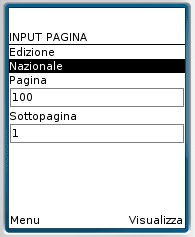
Screen teletext page on the device with small screen.

Screen teletext page on the device with large screen.
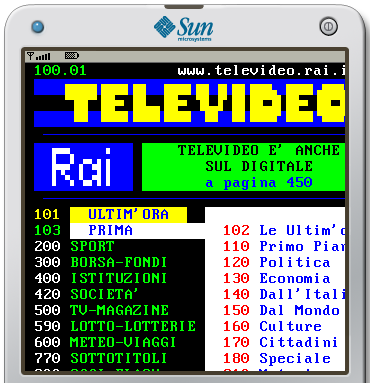
Is required a mobile phone with this properties:
- "MicroEdition-Configuration: CLDC-1.0";
- "MicroEdition-Profile: MIDP-2.0";
Try it in our demonstration page!
Download from a computer JcMeTelevideo 1.0;
To download the program directly from the phone, type to the mobile
browser the following address http://www.javahouse.altervista.org/j2me
And select the desired application.
If the above does not work mode type the following address
http://www.javahouse.altervista.org/j2me/9.jad
JcMeTranslator Version 1.2
April 2011, by Crovy
JcMeTranslator is a program for performing automated translation of a text from one language to another language.
It's the equivalent of JcTranslator designed for the J2ME platform.
- you select the combination of source language and one in which you want the translated text;
- you write the word or text to be translated;
- push the button Translate;
- after a few seconds you see the translated text;
To make the translation, the program use the online service of Google, this implies the need to make a connection to the internet with your phone.
Keep in mind that the connection starts (you are asked permission) when the first translation is required and ends when you exit the program.
So if for example you have a contract in time with sessions of 15 minutes you can stay connected for 15 minutes (and translate many words) at the cost of a single connection.
Before using this program evaluated the kind of contract applied to your telephone number in order to avoid unpleasant surprises!
Here are some pictures of the program:
Acceptance of Terms of use (first in English and then in Italian):
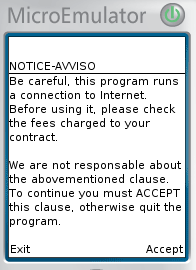
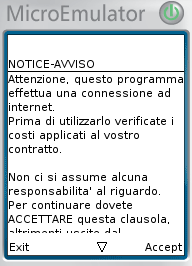
Language selection:
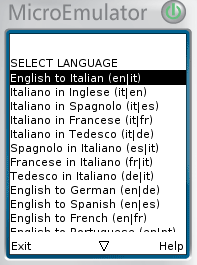
Entering text to be translated:

Translated text:
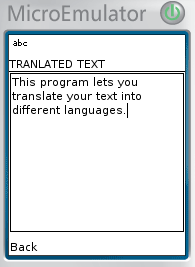
Is required a mobile phone with this properties:
- "MicroEdition-Configuration: CLDC-1.0";
- "MicroEdition-Profile: MIDP-2.0";
- Enabling and configuring the service provider, the data connection;
Try it in our demonstration page.
Download from a computer JcMeTranslator 1.2;
To download the program directly from the phone, type to the mobile
browser the following address http://www.javahouse.altervista.org/j2me
And select the desired application.
If the above does not work mode type the following address
http://www.javahouse.altervista.org/j2me/8.jad
JcMeTrisBT Version 1.0
September 2009, by Crovy
This program is the classic Trig game, also called Tic-Tac-Toe.
Is played on a square grid of 3×3 boxes. In turn, players choose
an empty cell and will draw its own symbol (usually a player has
the symbol "X" and the other a circle). The first player to get
three pieces in a row (vertically, horizontally, or diagonally)
is the winner. If the grid is filled without any of the players
managed to complete a straight line of three symbols, the game
ends in a draw.
The main feature is that you can play in two, everyone on your
phone, using BlueTooth to communicate the moves!
Operation is very simple. Once started the program displays a menu with the following items:
- Start Local Game - to start the game, without Bluetooth connection, by this way two players can play alternately on the some phone;
- Start BT Server - to start the game, with Bluetooth connection, in Server mode (first player);
- Start BT Client - to start the game, with Bluetooth connection, in Client mode (second player);
- BT Search - to search the BlueTooth enabled devices.;
Warning! To play using Bluetooth, a player must start the game in SERVER mode and the other player in the CLIENT mode.
This sequence of images shows how to start the game using Bluetooth
and some phases of play.
On the left side shows the CLIENT running on Linux while
on the right side shows the SERVER in Windows.
Start of game, player 1 in CLIENT mode and player 2 in SERVER mode
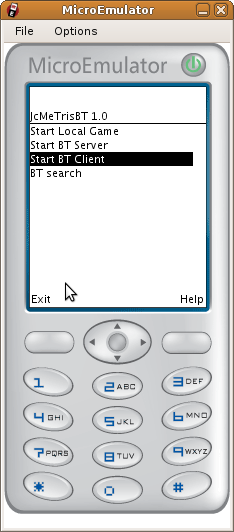
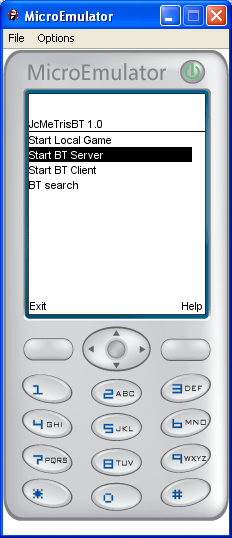
Waiting BlueTooth connection
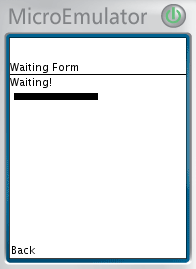
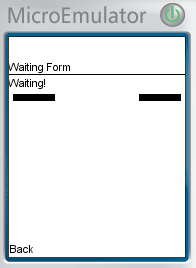
Successful connect message

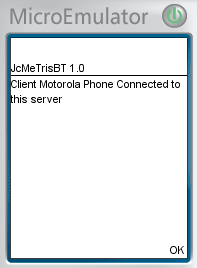
Start of game
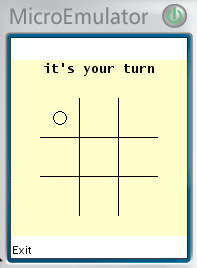

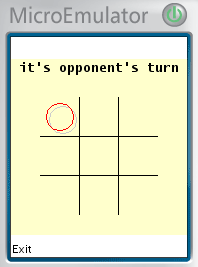
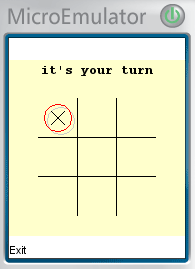
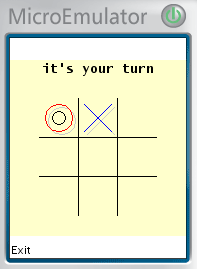
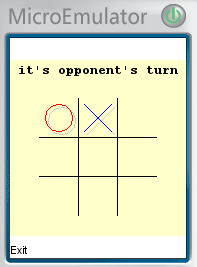
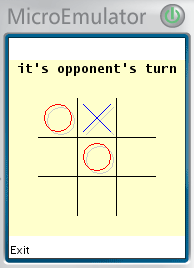
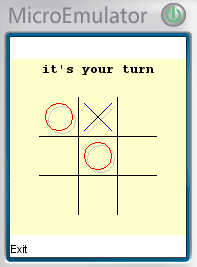

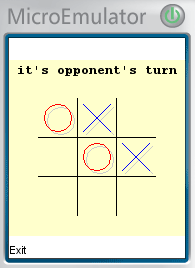

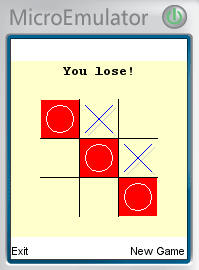
Is required a mobile phone with this properties:
- "MicroEdition-Configuration: CLDC-1.0";
- "MicroEdition-Profile: MIDP-2.0";
- "BlueTooth (JSR82)" support (If is not present you can play too but only locally);
Try it in our demonstration page (without BlueTooth features)!
Download from a computer JcMeTrisBT 1.0;
To download the program directly from the phone, type to the mobile
browser the following address http://www.javahouse.altervista.org/j2me
And select the desired application.
If the above does not work mode type the following address
http://www.javahouse.altervista.org/j2me/7.jad
JcMeChrono Version 1.1
September 2009, by Crovy
This program allows you to turn your phone into a stopwatch that can save well 99 times for 9 competitors!
The main features are:
- timing of 99 times for 9 competitors;
- file storage of the timing session;
- reading from files of previous timing sessions;
- simultaneous departure of all nine competitors;
- distinct departure for each competitor;
- setting the distance from timing in order to calculate the speed;
- timing mode for a single competitor to display more information;
- display best/worst time, time average and total time;
- analysis of all times stored when the iming session is closed;
The use is very simple. When you start the program displays a menu with the following items:
-
RUN - to start a new session of timing, but first we must set some parameters:
- the measure of distance in meters by timing, as default is proposed 1000 metres;
- many competitors (default) or single competitor to display more information during the session timing;
- VIEW - to see all the data timing of the session just ended or a previously saved to file;
- LOAD - to load a timing session previously saved to file;
- SAVE - to save files with a timing session data;
- DELETE - to delete the file of previously saved sessions;
- HELP - displays a simple text aid;
Now we see in detail how to handle a timing session.
Attention! Every time you start this process data from any previous
timing sessions are erased, so you can save the session to file.
- from main menu select "RUN";
- enter the measure of distance in meters by timing;
-
choose the mode with more competitors:
- press the button corresponding to "RUN" (function key of mobile);
- you see a menu with a brief explanation, pressing zero all competitors start simultaneously while pressing a key from one to nine can start in a different time each competitor;
-
just start viewing mode change and for each lap you have
to press the key from one to nine to record the time SPLIT
of competitor associated with the number from one to nine.
And if you end the session the last time saved is the reference for the total time STOP; -
the information displayed are as follows (if not see all
nine competitors can scroll through the list pressing
"up/down arrow" of phone, this depends on the resolution
of the screen of your phone):
- total time from the start of the timing session;
-
absolute best time with the following data:
- number of competitor (from one to nine);
- time;
- at which lap;
- average speed in km/h;
- absolute worst time with the same data viewed for the best time;
-
for each competitor:
- number of competitor. It is also designed a little red and/or green square when the competitor in question holds the best and/or worst absolute time;
- last time registered;
- registered number of laps (you see -1 if the competitor had not yet been started, this happens only when you are not done simultaneous departure);
-
every 5 seconds alternate the following data:
- best time;
- worst time;
- average time;
- total time (at the last lap);
-
to end the session press the button corresponding to "Back"
(key function of mobile);
Note. Ending the session not record a new lap for all competitors, the time for each competitor has been stored the last time you pressed the key associated at the number of the competitor.
- also if you choose the mode with a single competitor:
- press the button corresponding to "RUN" (key function of mobile);
- you see a menu with a brief explanation, pressing zero, or the "fire/confirmation," the timing is started;
-
just start viewing mode change and for each lap you have to
press zero, or the "fire/confirmation" in order to record
the time of competitor SPLIT;
And if you end the session the last time saved is the reference for the total time STOP; - the information displayed are as follows:
- time of last lap;
- total time from the starting of the timing session;
- best time with the following data:
- time;
- number of lap;
- speed average in km/h;
- worst time with the same data viewed for the best time;
- average time with the same data viewed for the best time;
-
table with the history of the last laps, the data show
for each lap are as follows (plus the display is large
and more laps are displayed):
- number of lap;
- time registered;
- speed in km/h;
-
to end the session press the key corresponding to "Back"
(function key of mobile);
Note. Ending the session not record a new lap, the time of the competitor has been stored the last time you pressed the key zero or the key "fire/confirmation".
Now we see in detail how to display data from a timing session just ended or loaded from file.
- from the main menu select "VIEW";
- appear the following data:
- number of the lap, to see the data of next/previous laps press "left/right arrow" of mobile;
- absolute best time with the following data:
- number of competitor (from one to nine);
- time;
- at wich lap;
- speed average in km/h;
- absolute worst time with the same data viewed for the best time;
- for each competitor:
- number of competitor. It is also designed a little red and/or green square when the competitor in question holds the best and/or worst absolute time;
- time recorded in the current lap;
-
pressing the button "fire/confirmation" of mobile you can
alternate the following information:
- average time;
- best time;
- worst time;
- total time;
This sequence of pictures shows how we are presenting the program
on a simulator when mode with many competitors is selected.
In the sequence you can see the alternation of information about
the best, worst and average time.
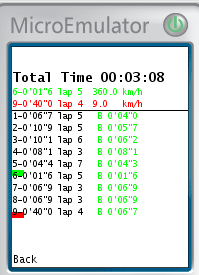
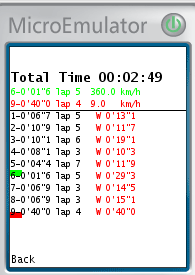
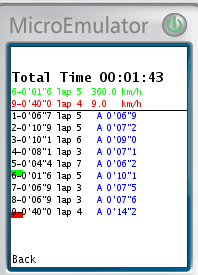
This image shows how we are presenting the program on a simulator when single competitor mode is selected.
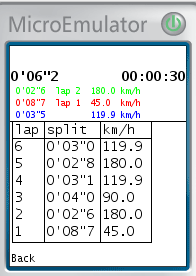
Is required a mobile phone with this properties:
- "MicroEdition-Configuration: CLDC-1.1";
- "MicroEdition-Profile: MIDP-2.0";
- Library "Mobile Media Api (JSR135)";
Try it in our demonstration page!
Download from a computer JcMeChrono 1.1;
To download the program directly from the phone, type to the mobile
browser the following address http://www.javahouse.altervista.org/j2me
And select the desired application.
If the above does not work mode type the following address
http://www.javahouse.altervista.org/j2me/5.jad
JcMeLight Version 1.0
December 2007, by Crovy
This program allows you to use the phone screen display like a small lamp.
You can also change the color of light emitted by both defaults
that varying each color component (RGB channels), although obviously
the maximum efficiency is obtained with the white light!
When the program is set white light, then using the buttons on the menu, you can set the defaults, but to customize the color you use these buttons:
- 1 - increase the component RED;
- 4 - decrease the component RED;
- 2 - increase the component GREEN;
- 4 - decrease the component GREEN;
- 3 - increase the component BLUE;
- 6 - decrease the component BLUE;
- 8 - Set the color chosen;
- 0 - Set the white color;
This image shows how the program looks on a simulator when it is selected personalize the color levels.
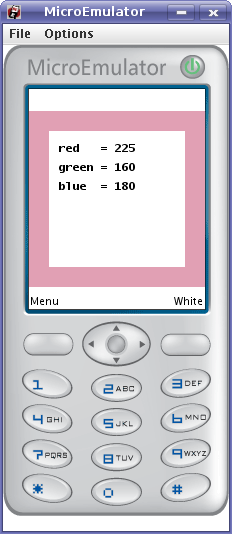
Try it in our demonstration page!
Download from a computer JcMeLight 1.0;
To download the program directly from the phone, type to the mobile
browser the following address http://www.javahouse.altervista.org/j2me
And select the desired application.
If the above does not work mode type the following address
http://www.javahouse.altervista.org/j2me/1.jad
JcMeProperties Version 1.1
March 2008, by Crovy
This program allows you to view the properties of the phone
system and combinations of fonts available.
When displays the following properties:
- Total Memory;
- Free Memory;
- microedition.configuration;
- microedition.profiles;
- microedition.platform;
- microedition.locale;
- microedition.encoding;
- Display resolution;
- microedition.pim.version;
- microedition.commports;
- microedition.hostname;
- microedition.smartcardslots;
- microedition.location.version;
- microedition.sip.version;
- microedition.m3g.version;
- microedition.jtwi.version;
- microedition.io.file.FileConnection.version;
- file.separator;
- wireless.messaging.sms.smsc;
- wireless.messaging.mms.mmsc;
- CHAPI-Version;
Pressing the key dedicated to menu, two options are proposed:
- display the "Mobile Media Api JSR-135" properties;
- display all possible combinations of fonts available, many phones
have only one font, so do not worry if the writing are all equal.
The "Mobile Media Api JSR-135" properties are this:
- microedition.media.version
- supports.mixing
- supports.audio.capture
- supports.video.capture
- supports.recording
- audio.encodings
- video.encodings
- video.snapshot.encodings
- streamable.contents
This image shows how the program looks on a simulator.
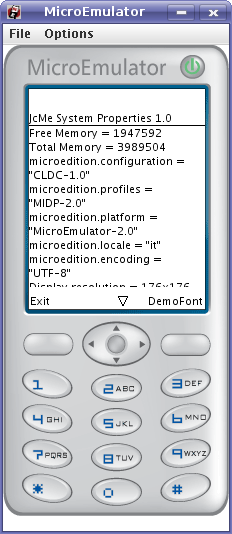
And here you can see any combination of fonts available.
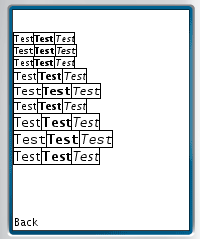
Try it in our demonstration page!
Download from computer JcMeProperties 1.1;
To download the program directly from the phone, type to the mobile
browser the following address http://www.javahouse.altervista.org/j2me
And select the desired application.
If the above does not work mode type the following address
http://www.javahouse.altervista.org/j2me/2.jad
